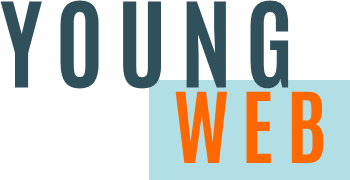Apple’s iMessage service provides the capability to send and receive messages between Apple devices. This is helpful for sending messages from an iPad, iPod touch, or a Mac computer that does not support regular SMS text messaging like the iPhone.
Occasionally, you may find that you are not receiving messages from certain people that you used to be able to. This may mean that iMessages has stopped working. If you have an iPhone, you will still receive SMS text messages from non-iPhone users, but you won’t receive iMessages from iPhone users. If you have multiple devices, you may notice iMessages are delivered to one device, but not another.
Not Receiving iMessages
To receive iMessages, your device must be connected to the Internet, either by Wi-Fi or a cellular data network. Without an Internet connection, your device will not receive iMessages.
Verify the Settings
If you are having iMessage delivery issues, make sure the message settings of your device have not changed. Open the Settings app and select Messages. The iMessage slider should be set to the on position.
Next, select Send & Receive. Your Apple ID should be visible at the top of the window.
Apple ID in iMessage Settings
If you changed your Apple ID password, you will need to sign in with your new password to reauthorise your device.
Reset iMessage
If all the settings are correct, it is possible your device lost the connection to the iMessage server. To reset the iMessage connection, Go to Settings -> Messages -> Send & Receive and uncheck the email addresses in the “You Can be Reached by iMessage at” section.
Uncheck Addresses
Then, tap your Apple ID at the top of the screen and select Sign Out.
Sign Out of iMessage
Go back one screen and turn off the slider for iMessage.
iMessage Slider Off
Next, reset the device by pressing and holding the Sleep/Wake button and the Home button for about 10 seconds. While you are holding the buttons, the screen will go blank. Continue holding the buttons until you see the Apple logo. You can release the buttons after you see the Apple logo appear on the screen. This article provides more details on resetting the iPhone.
Once the device restarts, wait 5 – 10 minutes, then turn the iMessage slider back on and sign in with your Apple ID. The iMessage activation should proceed normally. Once iMessage is activated, go back to Settings -> Messages -> Send & Receive and make sure any email addresses you want to use for iMessage are selected.
If you are still having issues receiving iMessages and have multiple Apple devices, reset the iMessage connection on all your devices. This should get things working again.